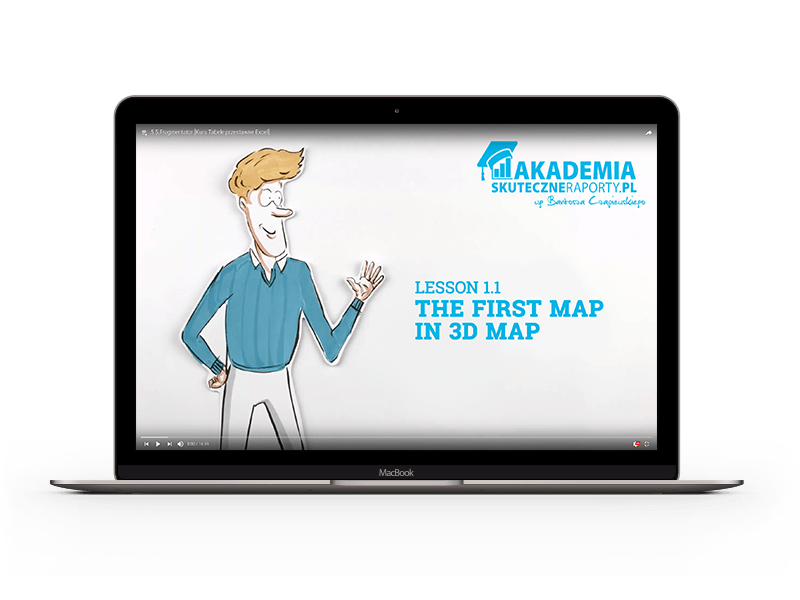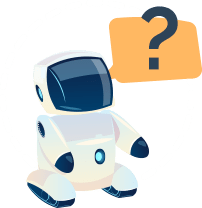Hi, I’m Bartosz – the founder of ExcelBIAcademy.com and Maps-for-Excel.com. I have been working in Excel for years, and my blogging and training adventure would not be possible without maps. I created the first map in Excel in 2010, when maps were not available in Excel, but a lot has changed since then:
- In Excel 365 we have a built-in 3D Map on the Insert tab (it was already available for Excel 2013 as Power Map, then it entered Excel 2016 as a 3D map)
- In Excel 365 we have a Filled map visualization as an additional chart
- I have provided 2 free applications: Excel World Map (for countries) and Custom Excel Map
- You can download add-ins with maps to Excel, e.g. Bing Map
- Since 2015 dashboards with maps can be designed in a separate free application – Power BI
- The world does not end with Excel and Power BI – we all use maps daily in mapping services (e.g. Google Maps)